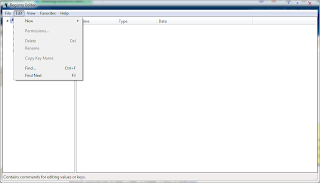For Dell Inspiron 1427, I found out that my Dell Wireless Wlan 1397 minicard use Broadcom chipset, which is BCM4312. Thus, follow the chipset I google BCM43xx kext 10.6. I also google other phrase such as bcm4312 kext snow leopard. You will eventually get a lot of kext, try one by one. For Dell Inspiron 1427 use this. You need to able to see "Link up on en1" message at verbose boot mode for your wifi card to function. Most of the time the wifi card can't work. I try a lot of method, but all fail completely except the one above, which fail mostly, not completely.
 Now I use external USB wifi for my hackintosh wifi to work. I recommend Edimax Ew-7811Un, which I use it now. It support mac, which applies to hackintosh too. Downlaod mac driver from edimax homepage, works out of the box. It's so small that you can just plug in laptop and forgot it's there.
Now I use external USB wifi for my hackintosh wifi to work. I recommend Edimax Ew-7811Un, which I use it now. It support mac, which applies to hackintosh too. Downlaod mac driver from edimax homepage, works out of the box. It's so small that you can just plug in laptop and forgot it's there. Graphic card should work the since the beginning, so you don't need to care about that, just delete NVEnabler.kext, and let GrahpicEnabler.kext do the job. You will get full screen resolution 1280x800.
Sound you need this. Follow instruction. After replace kext use kext utilites, and repair disc permission. After reboot you will have sound. For sound enhancement, find "Hear" software. You can either buy it or pirated it. I can't provide link here. The audio jack for external headphone / speakers works fine.
Bluetooth and optical drive works fine. No kext needed.
LAN should be able to work since the beginning. If not, use this. It's same as above, and it supports both LAN and wifi. LAN will work 100% after that and tested.
Touchpad I still not yet figure out the multi-gesture support, such as tapping and edge scrolling. Manual clicking and scrolling still work. For multi-gesture try VoodooPS2Controller.kext. I not yet try, and will not in the near future because I use external mouse mostly, and works fine. I use GMX-3 Powerlogic mouse, cheap gaming mouse, but works fine all buttions.
Sleep will cause hackintosh to hang, and need to force reboot. So don't sleep the hackintosh, set it at power option. If you close lid while in battery mode, it will auto sleep, so use InsomniaX to prevent your hackintosh to auto sleep.
Maybe due to distro usage, I only get 900-100 in Xbench. It's quite low, but still can live for normal usage.
Thats it, you have fully functional hackintosh snow leopard 10.6.7. You can install any software you want for your hackintosh. Enjoy.
Touchpad I still not yet figure out the multi-gesture support, such as tapping and edge scrolling. Manual clicking and scrolling still work. For multi-gesture try VoodooPS2Controller.kext. I not yet try, and will not in the near future because I use external mouse mostly, and works fine. I use GMX-3 Powerlogic mouse, cheap gaming mouse, but works fine all buttions.
Sleep will cause hackintosh to hang, and need to force reboot. So don't sleep the hackintosh, set it at power option. If you close lid while in battery mode, it will auto sleep, so use InsomniaX to prevent your hackintosh to auto sleep.
Maybe due to distro usage, I only get 900-100 in Xbench. It's quite low, but still can live for normal usage.
Thats it, you have fully functional hackintosh snow leopard 10.6.7. You can install any software you want for your hackintosh. Enjoy.