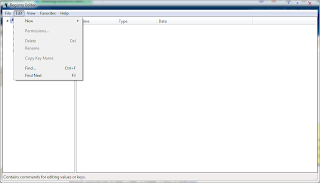Have you ever annoyed by the nagging page during booting up your program, eg. Autochk.exe not found- Skipping autocheck. Well, I am kinda annoyed by those and I got a solution on how to remove those.
First, run "regedit" which stands for register editor. Press ctrl+F, or optionally go Edit at menu bar, then select find.
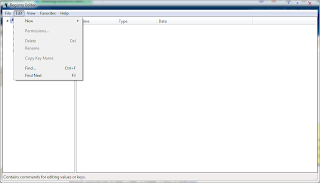
Then, search the name of the program that nagging you during start up. For example, Autochk.exe is the one not found, so find it at register. You may searched several autochk, but don't simply delete, because it may cause system instability.
You will found autochk, that have description that saying 'boot' sort of that, not remember really since it's quite some time this happen to me. The description will like saying this will boot during start up. Delete this registry. After that, restart, and the nagging page will gone.
If you scare it will mess up your system, since editing in registry can cause severe system damage, you can backup your register first. Right click at folder beside there that link to the autochk.exe, then export, save at your desired location. You can always import back the register by double click the saved registry in case your system have problem.
 Well, you can solve that by run "services.msc", then search for "Bluetooth Support Service". The status should be empty, and Bluetooth Service above it is started. Double click on Bluetooth Support Service, change the Startup type to Automatic, then start the service. This means that this service will start everytime you turn on your computer. After that, apply and Ok.
Well, you can solve that by run "services.msc", then search for "Bluetooth Support Service". The status should be empty, and Bluetooth Service above it is started. Double click on Bluetooth Support Service, change the Startup type to Automatic, then start the service. This means that this service will start everytime you turn on your computer. After that, apply and Ok.